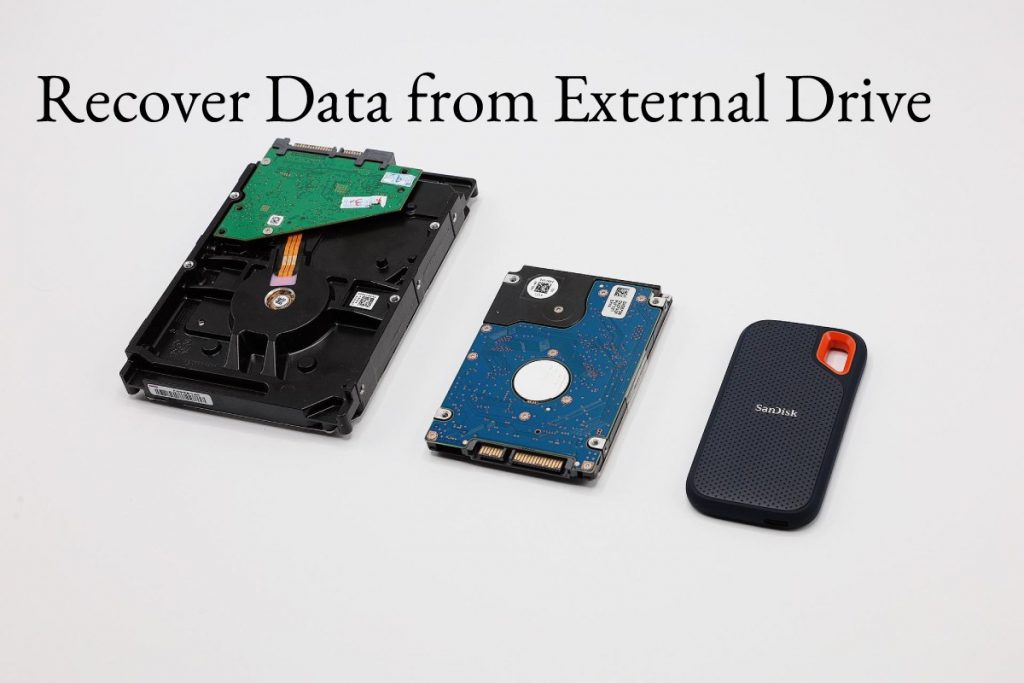Table of Contents
Recover Data
Do you need to recover data from an external drive, and you can’t get your computer to recognise it? Undoubtedly, this is one of those problems that usually occur at the most inconvenient times. Unfortunately, we typically do not have a quick solution unless extensive experience in computer issues.
External hard drives are considered safe storage devices compared to USB flash drives which are easily lost, and internal hard drives, which are nearly impossible to extract information from when your computer crashes.
However, there are many reasons why an external hard drive may stop working correctly. If you find yourself in this situation, try not to despair since different methods allow you to repair the unrecognised hard drive and recover data from the disks. We will tell you everything about this topic to help you solve the problem in the following lines.
Data Loss on the External Hard Drive
External hard drives are generally used in our daily life because they give us convenience and ease in storing or transferring our essential files. But they also bring us some troubles while enjoying the advantages they provide us, among which data loss cannot be avoided due to various causes. Such as accidental deletion, formatting, invading viruses, or other unknown reasons can cause massive data loss on the external hard drive.
Tips to Avoid Data Damage on External Hard Drive:
- Place the external hard drive away from direct sunlight;
- Do not remove an external hard drive while files are accessed, which may damage your data;
- A magnet will erase all the data on an external hard drive, so keep them away from it.
Recover Files from External Hard Drive
Check external hard drive in Windows.
You can try Windows’ built-in “Error Check” feature to check your hard drive because disk errors may cause data loss. If you want to recover accidentally deleted data, please go directly to part 2 of the article.
Step 1. Connect the external hard drive to the computer.
Step 2. Go to “This PC” and right-click the external hard drive.
Step 3. Select “Property” > “Tools” > ” Check “.
Step 4. Hit “Browse Drive” to check the hard drive.
Recover Data from External Hard drive Using Commands
Windows ” Command Prompt (CMD) ” tool also supports recovering data from external hard drives with authorities. Follow the steps to save your deleted or lost files.
Step 1. Connect the external hard drive to your PC via USB cable.
Step 2. Press “Windows + R” keyboards to open “Run.”
Step 3. Enter ” cmd ” and click ” OK. ”
Step 4. In the “cmd.exe” window, type “ attrib -h -r -s /s /d [drive letter]:\*.\* ”, then press “Enter”.
Recover Data from External Hard Drive in 1 Click
Suppose the methods mentioned above cannot help you recover your desired data from the external hard drive. Then, we recommend you go to the professional programs.
FonePaw Data Recovery (opens new window) is known as one of the best hard drive file recovery software (opens new window). So feel free to try it for its utility and powerful function.
Suggestion:
DO NOT delete, move or add data to the external hard drive until you have recovered the data you need. Any operation on the hard drive may overwrite the old data lost from the industry.
Do NOT download the program to the external hard drive. Instead, you can download the program on the computer.
Step 1. Connect your external hard drive to the computer with a USB cable and launch the program.
Step 2. Select the file types and location. Then click “Scan. Once the examination is complete, you will see a list of data on the external hard drive. If you can’t find the files you need, press ” Deep Scan ” to search for more files on your drive.
Step 3. Check the data in the list, and you need to click “Recover” to save the lost files from the external hard drive to your computer.
With FonePaw Data Recovery, recovering data on the external hard drive is not a difficult task. What’s more, the program also supports local hard drive data recovery. So, download and try it when you have lost data on your computer drive, SD card, USB, etc.
Can I Recover Deleted Files External Hard Drive?
Yes, you can improve deleted files from the external hard drive. Losing files from an external hard drive is quite a common thing now. If you take deleted files from an external hard drive, no need to worry!
Restoring files from an external hard drive is easier if you regularly back up your external hard drive data in an ISO image file. This ISO backup can come near during various data loss situations from the external hard drive. If you haven’t supported your essential files, you can use Remo Recover.
Some Essential Tips for Recovering Deleted Files from External Hard Drive
Stop using your external hard drive once you lose data.
Act fast to recover deleted data from the external hard drive.
Do not use unreliable external hard drive data recovery methods or tools to recover your external hard drive.
If your external hard drive is damaged, please recover data before repairing or formatting it.
If you want a more accessible and safer way to recover deleted files from an external hard drive, then use Remo Recover software.
Advanced Disk Recovery – A recovery Tool that Works Like Magic
Advanced Disk Recovery is an efficient hard drive recovery tool that makes data recovery from a damaged hard drive a piece of cake.
Check out the features of Advanced Disk Recovery that make it one of a kind:
- Simple and intuitive interface and easy to use.
- Two different scans to meet your needs. Deep Scan for a deep scan requires patience, and a quick scan scans the master file table to find deleted data.
- You can recover any file and folder, regardless of the file format. It can be a video or a text file, and it heals everything.
- Recover data from external hard drives like CD/DVD, USB, and other removable devices.
- It allows you to pause the session as you like. You can only break the session while running a deep scan.
Conclusion
So, in this way, you can recover data from a damaged hard drive. Indeed, we cannot risk losing our data. Therefore, finding the right tool to do the trick is a painstaking task. Nevertheless, advanced Disk Recovery is one of the top tools to recover data from a crashed or damaged hard drive.
Also Read: How to Overclock Your Intel CPU?